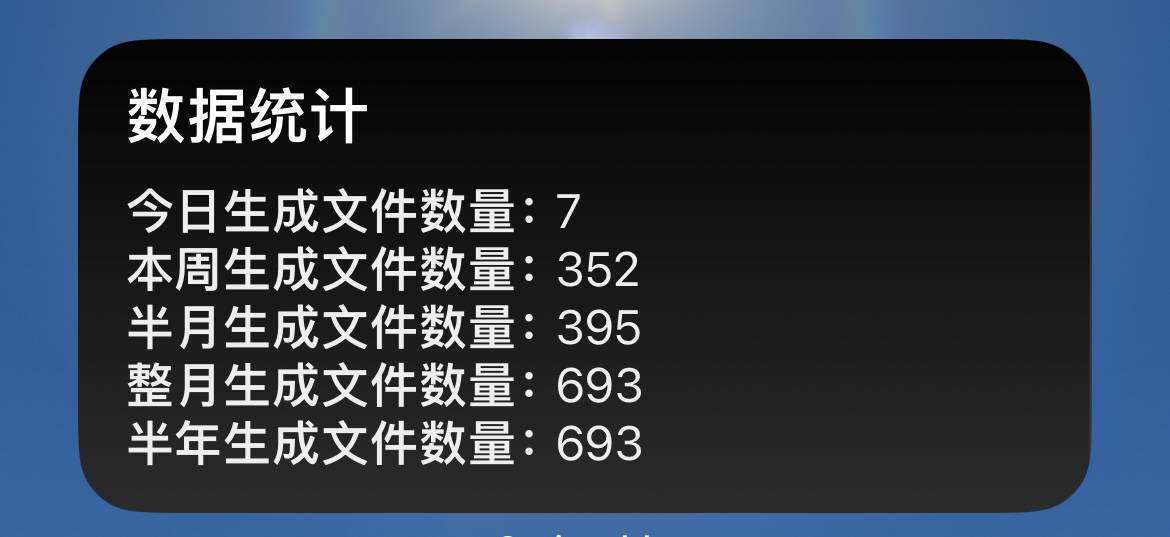
在 Scriptable应用中,你可以创建各种有趣的小组件,用于显示信息、执行任务等。本篇文章将教你如何创建一个小组件,其中包含定时刷新功能,以便定期更新显示的信息。
首先,我们需要获取一些数据以在小组件中显示。在本例中,我们从远程API获取数据。下面是获取数据的代码:
// 定义API URL
const url = "https://image.hkiii.cn/api/getData.php";
const request = new Request(url);
// 发起 HTTP GET 请求并等待响应
const response = await request.loadJSON();接下来,我们将创建一个新的小组件,并将数据添加到小组件中。我们还可以设置背景图和文本样式。以下是创建小组件的代码:
// 创建一个新的小组件
let widget = new ListWidget();
// 获取五个数值
const toDayValue = response.ToDay;
const weekValue = response.Week;
const halfMonthValue = response.HalfMonth;
const oneMonthValue = response.OneMonth;
const halfYearValue = response.HalfYear;
// 添加背景图
const backgroundImage = await getImage("https://example.com/background.jpg");
widget.backgroundImage = backgroundImage;
// 设置标题文本
const titleText = widget.addText("数据统计");
titleText.textColor = new Color("#fff");
titleText.font = Font.boldSystemFont(20);要实现定时刷新功能,我们需要使用Scriptable的计时器模块。下面是如何设置计时器来定时刷新小组件的代码:
// 导入计时器模块
const Timer = importModule('Timer');
// 定义计时器的时间间隔为5分钟(以毫秒为单位)
const refreshInterval = 5 * 60 * 1000; // 5分钟
// 创建一个新的计时器
const timer = new Timer();
// 安排计时器以在5分钟后刷新小组件
timer.schedule(() => {
// 重新设置小组件
if (config.runsInWidget) {
widget.presentMedium();
}
}, refreshInterval, true);最后,我们根据小组件的尺寸使用 widget.present() 方法显示小组件。根据你的需求,你可以选择不同的尺寸(small、medium、large)来显示小组件。
// 使用预览模式显示小组件
if (config.runsInWidget) {
widget.presentMedium();
} else {
QuickLook.present(widget);
}const url = "https://image.hkiii.cn/api/getData.php";
const refreshInterval = 5 * 60 * 1000; // 5分钟
const request = new Request(url);
// 发起 HTTP GET 请求并等待响应
const response = await request.loadJSON();
// 获取当前小组件的尺寸
const widgetSize = config.widgetFamily;
// 创建一个新的小组件
let widget = new ListWidget();
// 获取五个数值
const toDayValue = response.ToDay;
const weekValue = response.Week;
const halfMonthValue = response.HalfMonth;
const oneMonthValue = response.OneMonth;
const halfYearValue = response.HalfYear;
// 添加背景图
const backgroundImage = await getImage("https://elf-deco.img.maibaapp.com/content/picture-forum-ugc/20231017/15789373/04147fb69e6e20973b/1697514901_0.png"); // 替换为你的背景图 URL
widget.backgroundImage = backgroundImage;
// 设置标题文本
const titleText = widget.addText("数据统计");
titleText.textColor = new Color("#fff");
titleText.font = Font.boldSystemFont(20);
// 添加间距
widget.addSpacer(10);
// 创建文本行函数
function createTextRow(title, value) {
const row = widget.addStack();
row.layoutHorizontally();
const titleLabel = row.addText(title);
titleLabel.font = Font.boldSystemFont(16);
titleLabel.textColor = new Color("#eee");
const valueLabel = row.addText(value.toString());
valueLabel.font = Font.systemFont(16);
valueLabel.textColor = new Color("#eee");
}
createTextRow("今日生成文件数量:", toDayValue);
createTextRow("本周生成文件数量:", weekValue);
createTextRow("半月生成文件数量:", halfMonthValue);
createTextRow("整月生成文件数量:", oneMonthValue);
createTextRow("半年生成文件数量:", halfYearValue);
// 使用预览模式显示小组件
if (config.runsInWidget) {
if (widgetSize === "small") {
widget.presentSmall();
} else if (widgetSize === "medium") {
widget.presentMedium();
} else if (widgetSize === "large") {
widget.presentLarge();
}
} else {
QuickLook.present(widget);
}
// 创建定时器以在5分钟后刷新小组件
const timer = new Timer();
timer.schedule(() => {
// 重新设置小组件
if (config.runsInWidget) {
if (widgetSize === "small") {
widget.presentSmall();
} else if (widgetSize === "medium") {
widget.presentMedium();
} else if (widgetSize === "large") {
widget.presentLarge();
}
}
}, refreshInterval, true);
// 获取背景图函数
async function getImage(imageURL) {
const req = new Request(imageURL);
return await req.loadImage();
}现在,你已经学会了如何创建一个带有定时刷新功能的小组件。你可以根据自己的需求修改数据源、样式和刷新间隔,以创建自定义的小组件。这个功能对于需要定期获取更新的信息非常有用,例如天气预报、股票价格、待办事项等。